Area types
Areas module allows you to create several types of areas depending on the project (e.g. King Bedroom Suite, Bathroom Type A).
You can manage functional spaces and track specifications, tasks and budget cost per room, zone or a building.
In the Areas submenu you can view all area types: Rooms, Room Types, Room Group, Zones, Entrances, Expansion Joints, Storeys, Buildings and Sites.
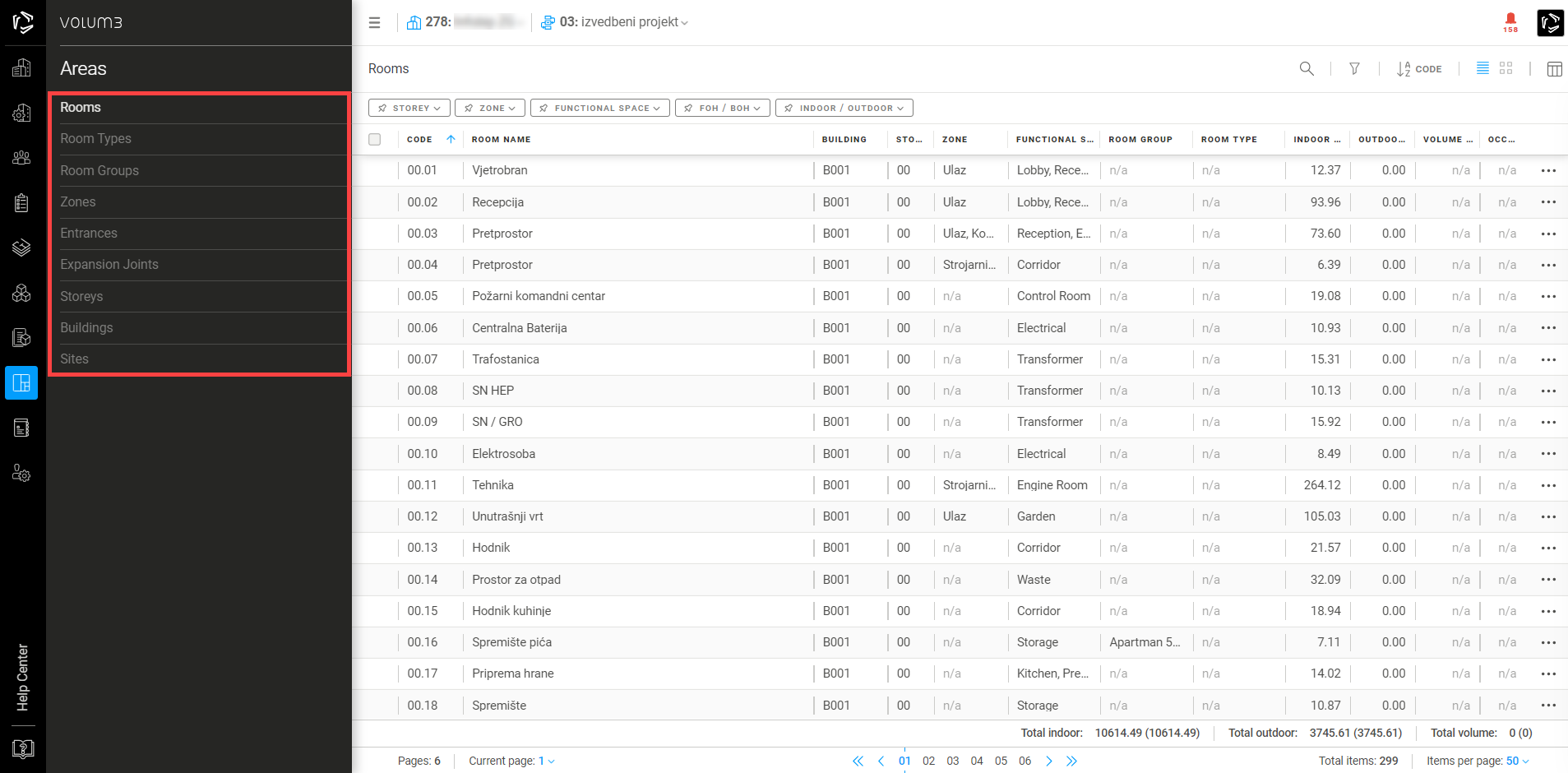
There are two types of areas:
First are structured hierarchically e.g. Site > Building > Storey > Room/Room Types.
Second are designed to group the rooms e.g. Zones, Room Groups, Entrances and Expansion Joints.
Note: You can add specifications only to areas that are structured hierarchically (Rooms and Room Types).
Add new area
When creating a new project, VOLUM3 automatically generates Default Plot, Default Building and Floor Ground. You can change the title of each area and customize them to suit your needs.
For each area type you can add additional areas by clicking on the +Add new in the upper right corner and enter required information.
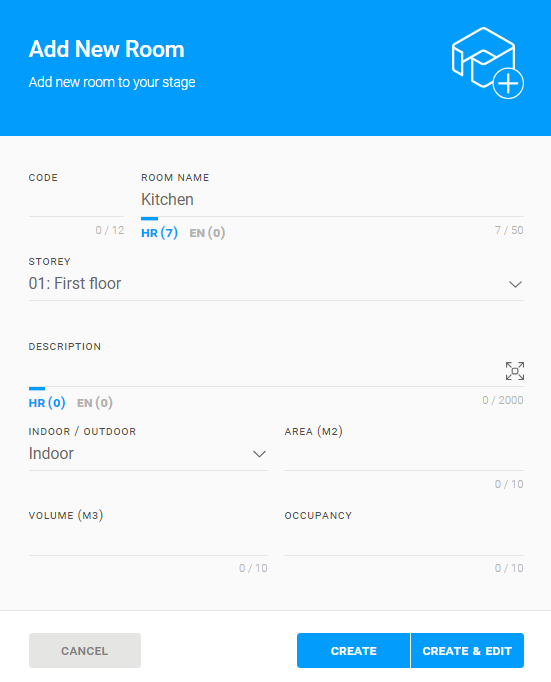
Rooms, Room Types and Room Groups
A room refers to a designated space for a specific purpose, such as living, working, sleeping, or storage, and can be either indoor like a lobby, living room, bedroom or outdoor, such as balconies, terraces, or outdoor pools.
Rooms can have varying functions and designs that demand specific furniture and appliances. All needed products are represented in VOLUM3 with their respective specifications.
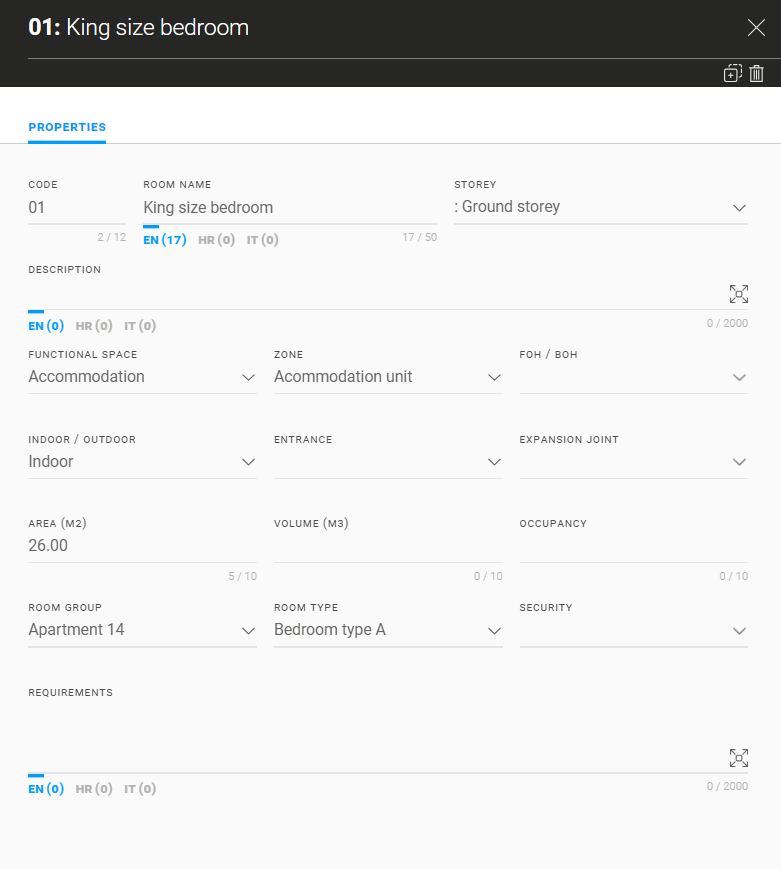
To add a specification to a room you need to use an area chooser in the Quantities table in a specification flyout. All rooms are listed under their floors.
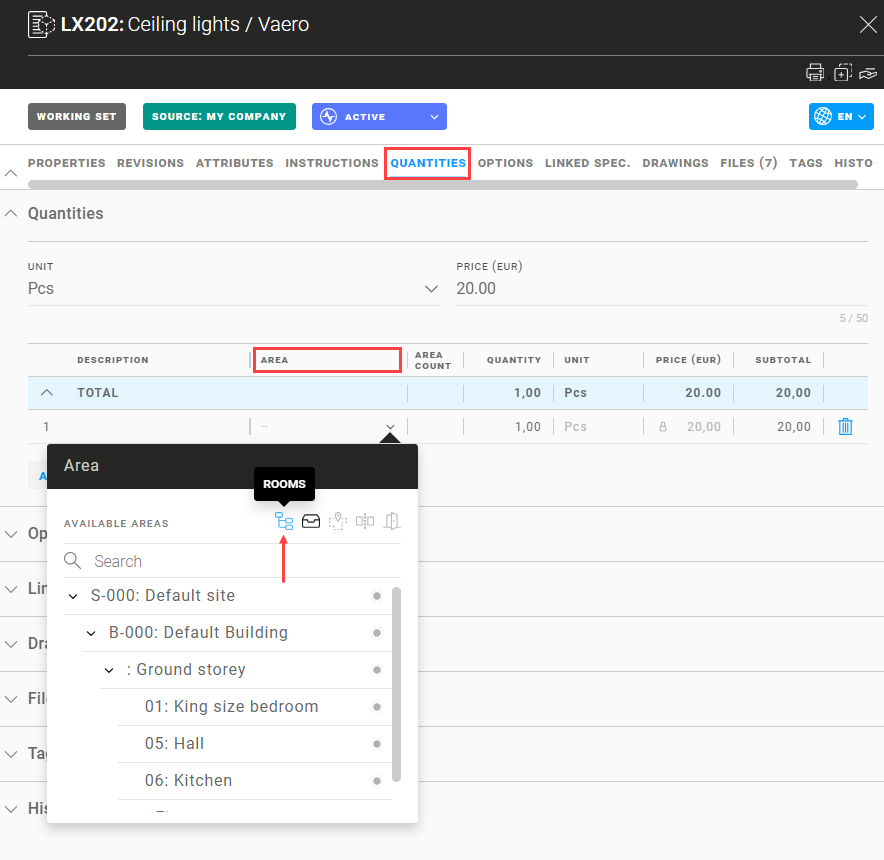
Room type is a collection of rooms that share the same features such as size and equipment (e.g. Bedroom type A is a collection of all King size bedrooms in a hotel). The concept of “room type” is to simplify and expedite the process of adding specifications in multiple rooms that are the same.
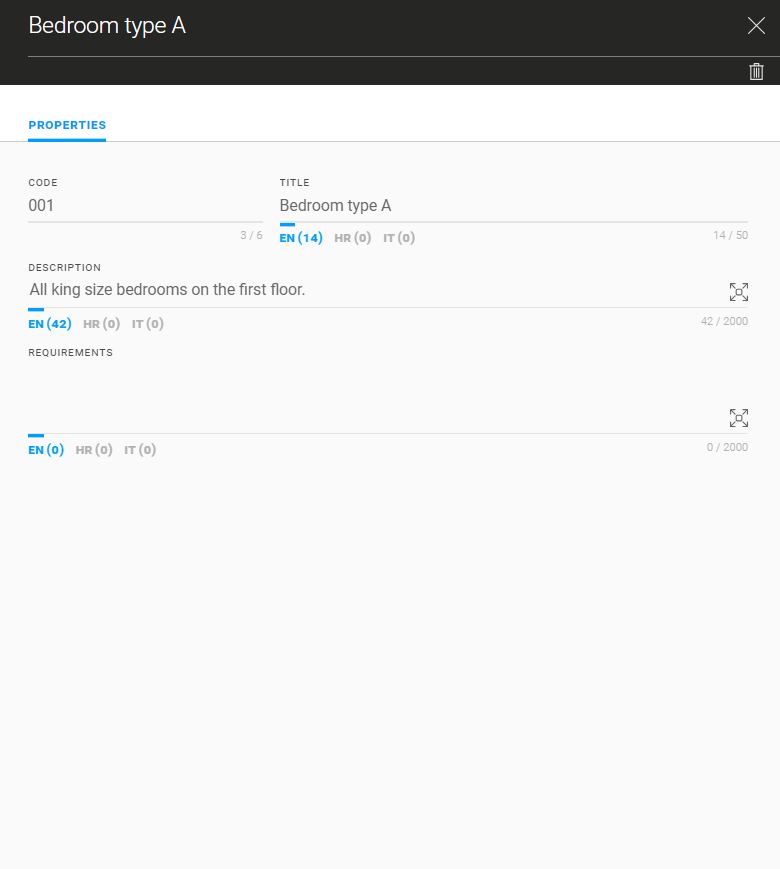
By adding specifications to a room type, VOLUM3 automatically applies those specifications to all rooms within that room type, instead of having to add them to each room manually.
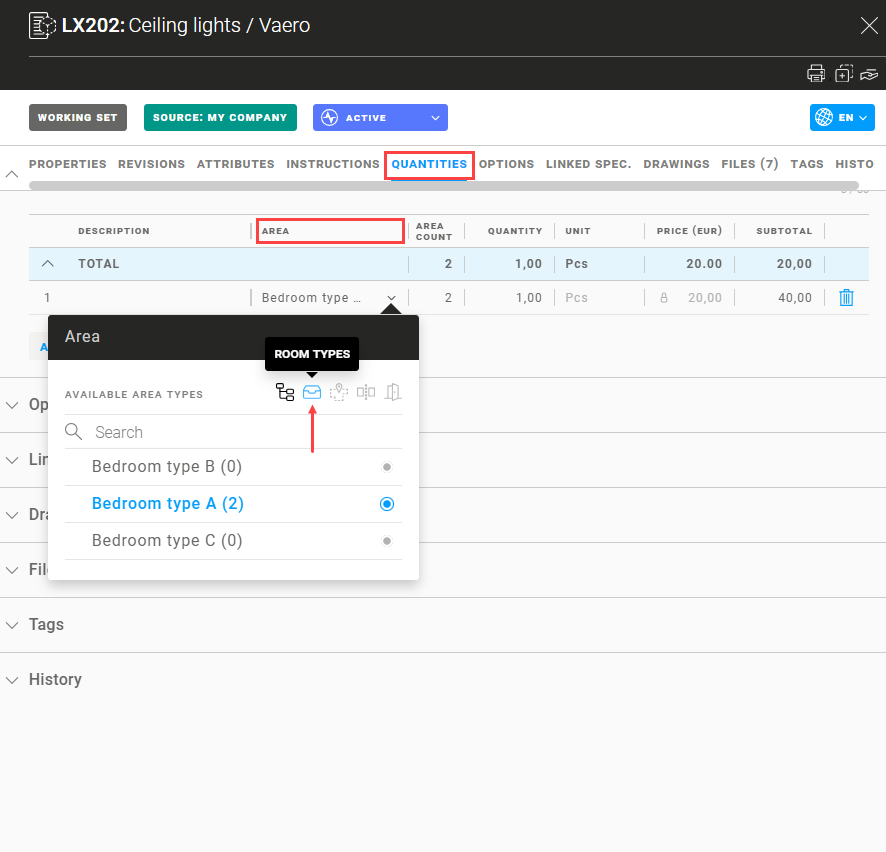
This means that specifications cannot be added to a singular room if it is under a room type. Those rooms will be displayed in gray, indicating you can only add them by clicking on their assigned Room Type.
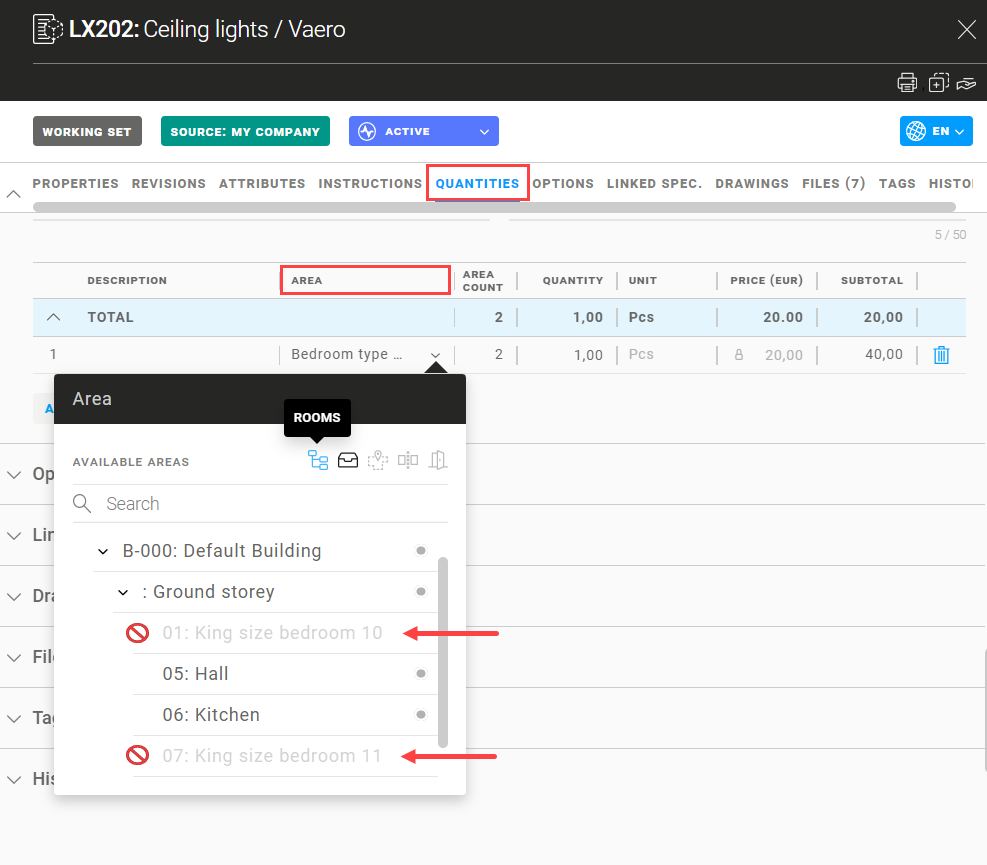
To add multiple rooms to a room type you can use multi edit action which allows you to add as many rooms as you want within seconds.
Click on select all items on page button or select single rooms you want to add and click on the pen icon.
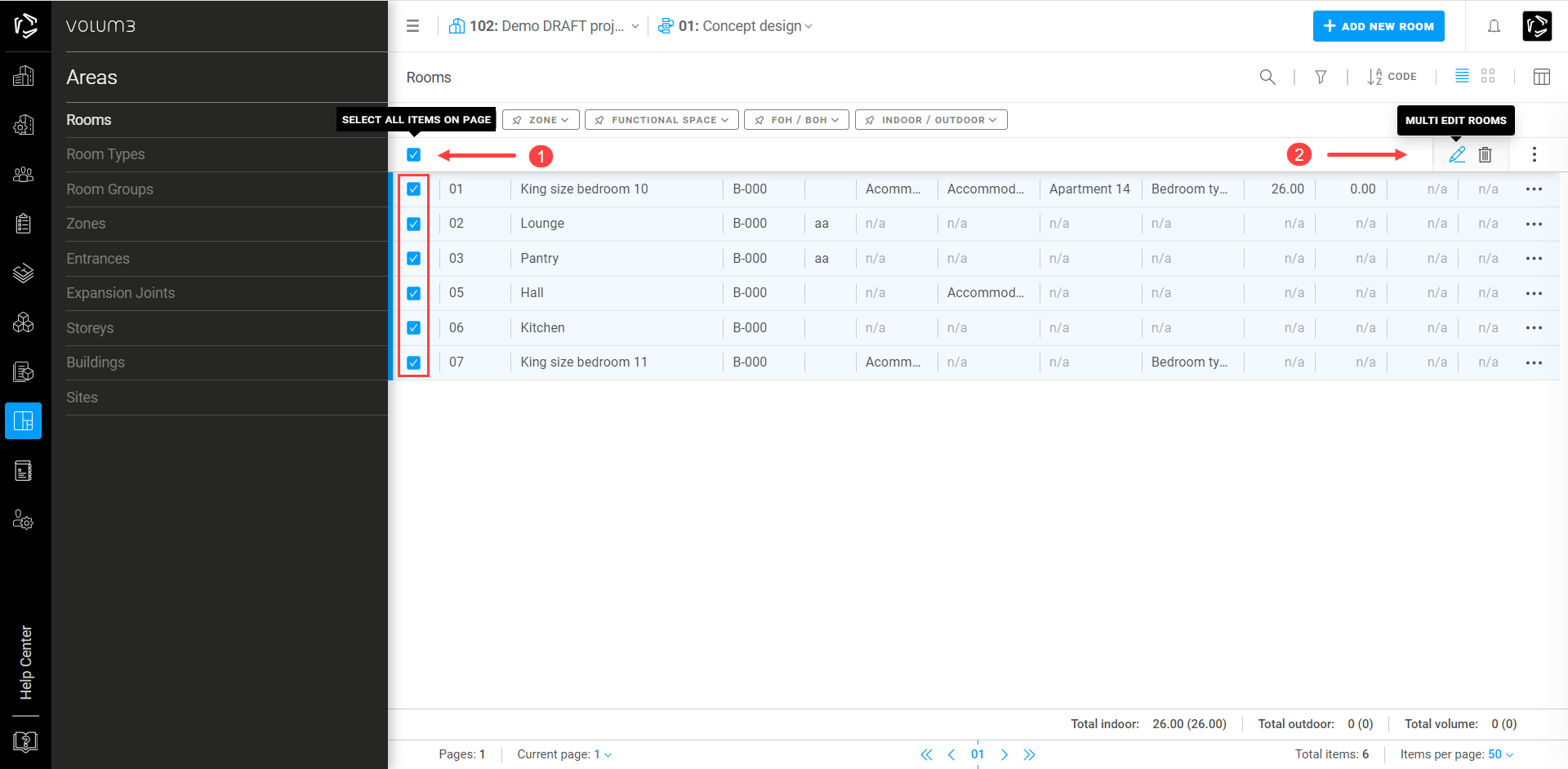
Multiple rooms edit flyout will open in which you can make changes that will apply to all rooms selected. This feature is especially useful when adding a specification to multiple rooms under the same type.
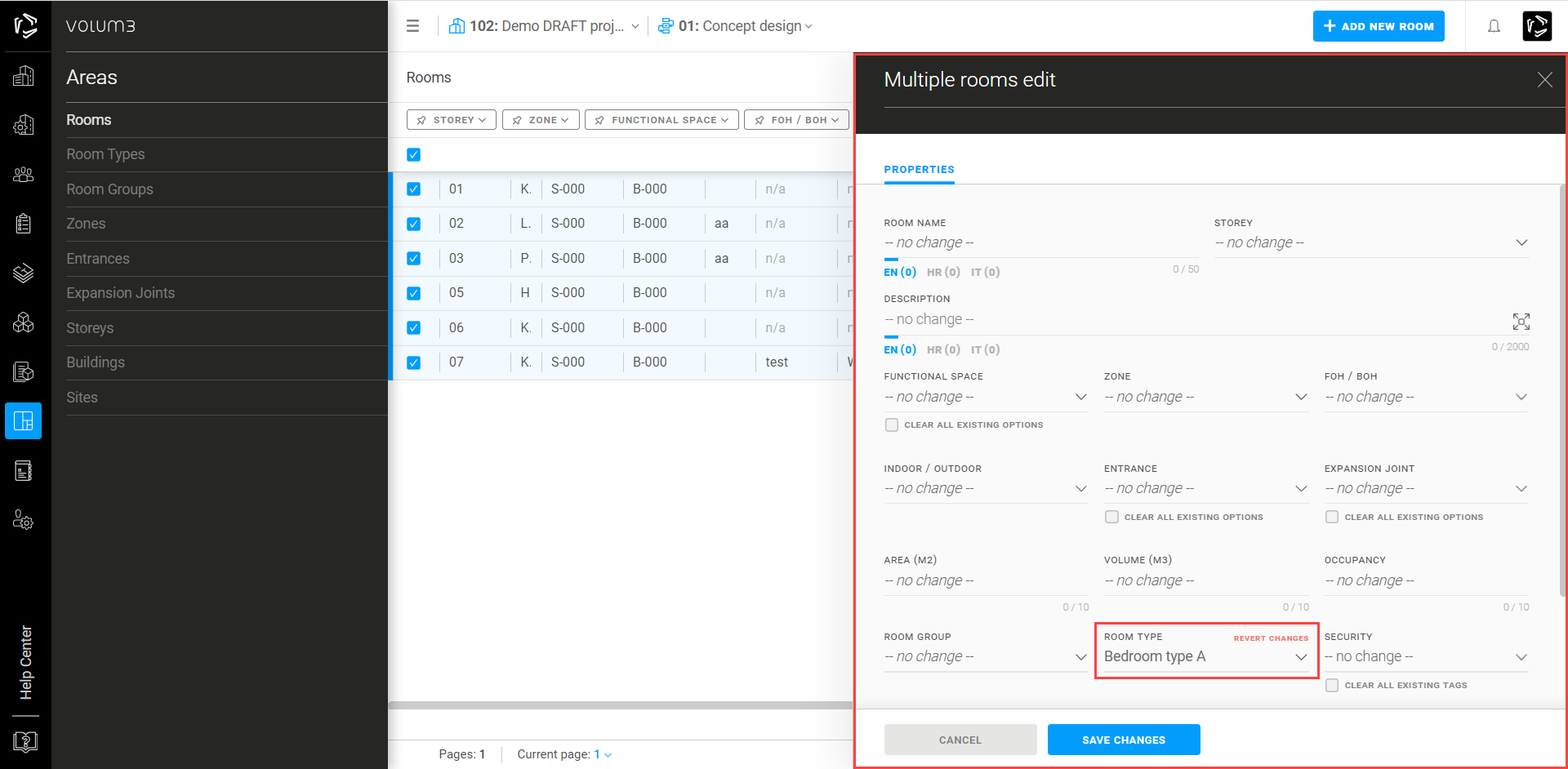
Multi edit actions also allows you to delete all selected rooms.
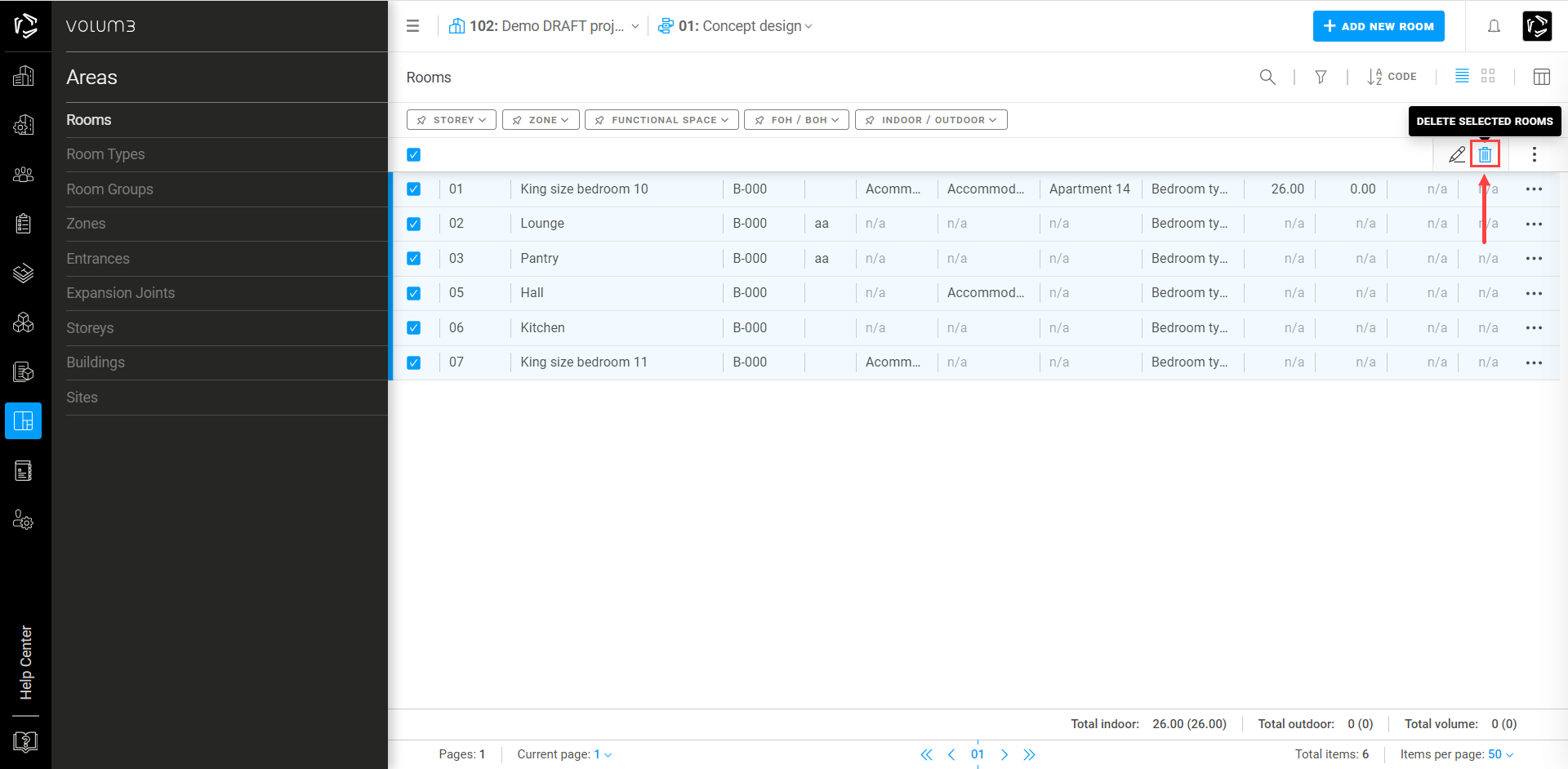
A room group is a collection of rooms that are connected to form a larger functional entity. For example, in a hotel, a typical room group might include a bedroom, a bathroom, and a balcony, while in a residential building, a room group might include multiple bedrooms, bathrooms, a living room, a kitchen, corridors, and a balcony.
Each room group has its unique number. (ie Room 127 or Apartment 4/11 )
Note: you cannot add specifications to a room group
Zones, Entrances and Expansion Joints
A Zone is used to group together multiple rooms that serve a common functional purpose within a larger building or space. For example, a zone might be created to connect rooms that are a part of the hotel lobby, such as reception, seating areas, lobby bar and elevators, while a zone for a hotel pool might include changing rooms, showers, and lockers.
By grouping rooms into zones, users can visualize how spaces relate to each other in matters of design, budget and surface.
Note: you cannot add specifications to a zone
The Entrance area is mostly used in residential buildings to group rooms such as lobby seating, reception desks, or mailrooms. It’s considered a common area and it's not a part of any specific condo. If a building has multiple entrances with its own staircase and elevator each entrance behaves like a separate building.
Entrances should be designed to accommodate the flow of people entering and exiting the building. Factors like the number of doors, size of the lobby, and queue management systems should be considered to ensure smooth traffic.
Note: you cannot add specifications to entrances
During the construction process, Expansion joints are used to effectively separate different parts of a structure preventing the buildup of internal forces that could lead to cracking, distortion or damage.
The joints are typically filled with flexible materials or devices that can compress or expand, allowing for controlled movement during hot or cold weather.
There are different types of expansion joints used in construction:
Expansion Joint System - pre-engineered joint system, usually consisting of a flexible seal or cover designed to handle both vertical and horizontal movement.
Construction Joints - intentional interruptions or gaps left in the concrete or other materials at specific locations, such as between different pours or sections.
Slip Joints - designed with sliding mechanisms or bearing plates that enable one component to slide over the other, such as floors, walls, or bridge segments.
Note: you cannot add specifications to expansion joints
Storeys, Buildings and Sites
A building refers to a structure that can consist of multiple storeys.
Each storey represents a horizontal division of a building that is situated above or below the ground level. It forms a distinct, functional space within the building, whether it's for residential, commercial, or other purposes. The number of storeys in a building indicates the vertical extent or height of the structure. For example, a single-story building consists of one level, while a two-story building has two levels, and so on.
A Site refers to a piece of land that is designated or allocated for the construction of a building or structure. A project may consist of multiple plots, and each plot has the potential to accommodate several buildings. It is crucial to emphasize that a single site can accommodate only one building.

